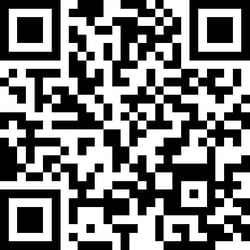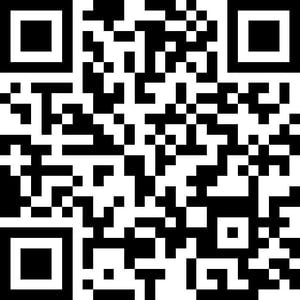
Scan QR code and get PIE VAT eSIM
Get 3GB of 5G internet access when traveling in Japan
$27.00
- 5G coverage in Japan
- 3GB Data
- 30days Validity
You need to download PIE VAT app to start using PIE VAT eSIM service
PIE VAT eSIM data is exclusive to tourists using the PIE VAT app
Additional Information
Network: SoftBank, KDDI
Plan type: Data Only
Activation Policy: The validity period starts when the eSIM is set up and user choose its start date
eKYC (IDENTITY VERIFICATION): Not Required
Top up option: Available
Available PIE VAT eSIM data plans for traveling in Japan



How PIE VAT eSIM works
Download PIE VAT app and enjoy the free 5G internet access of 1GB
Step1. Download PIE VAT app and register
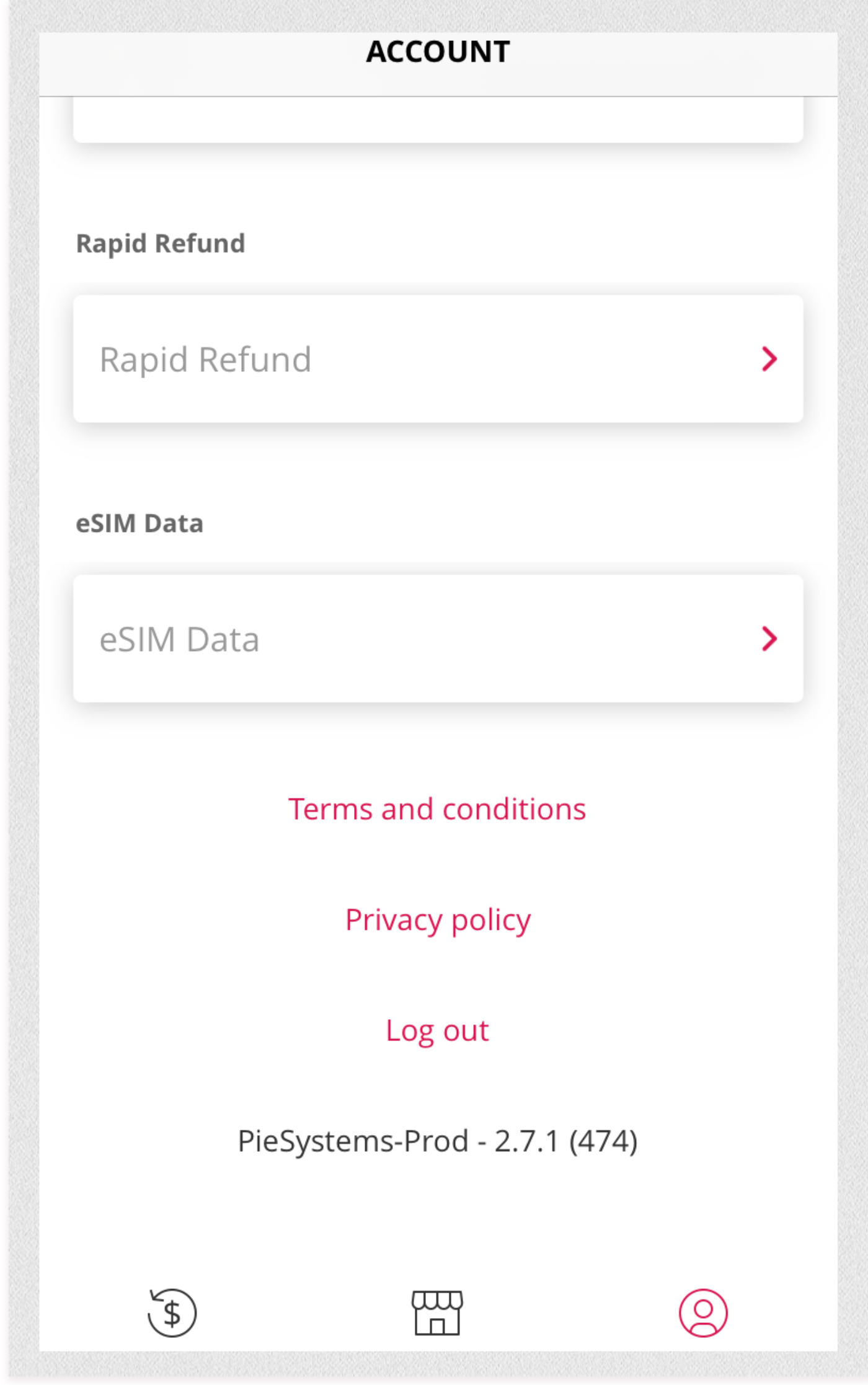
Download PIE VAT app and register for the app
Step2. Choose the location
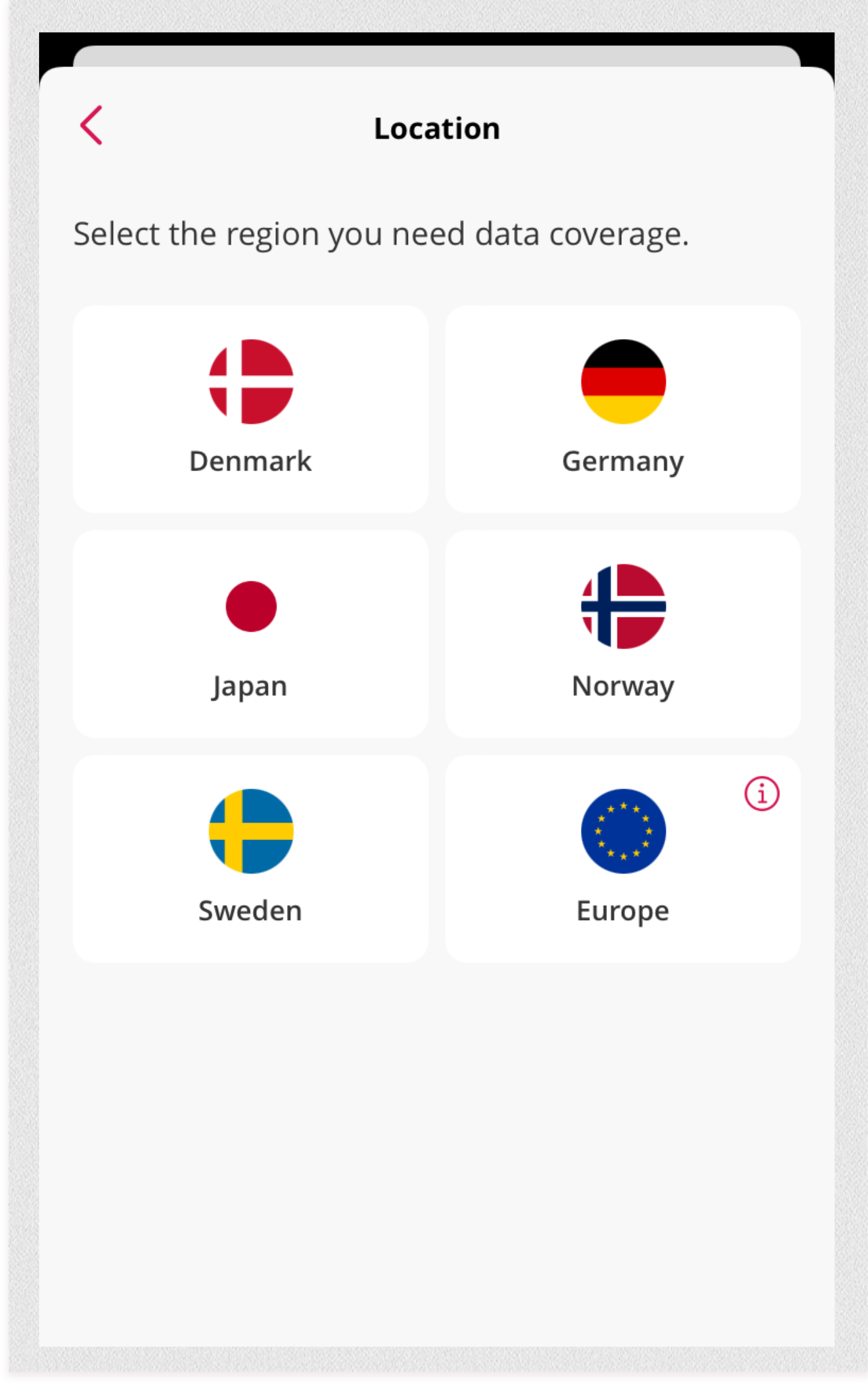
Choose Japan for from the location page
Step3. Choose the data plan
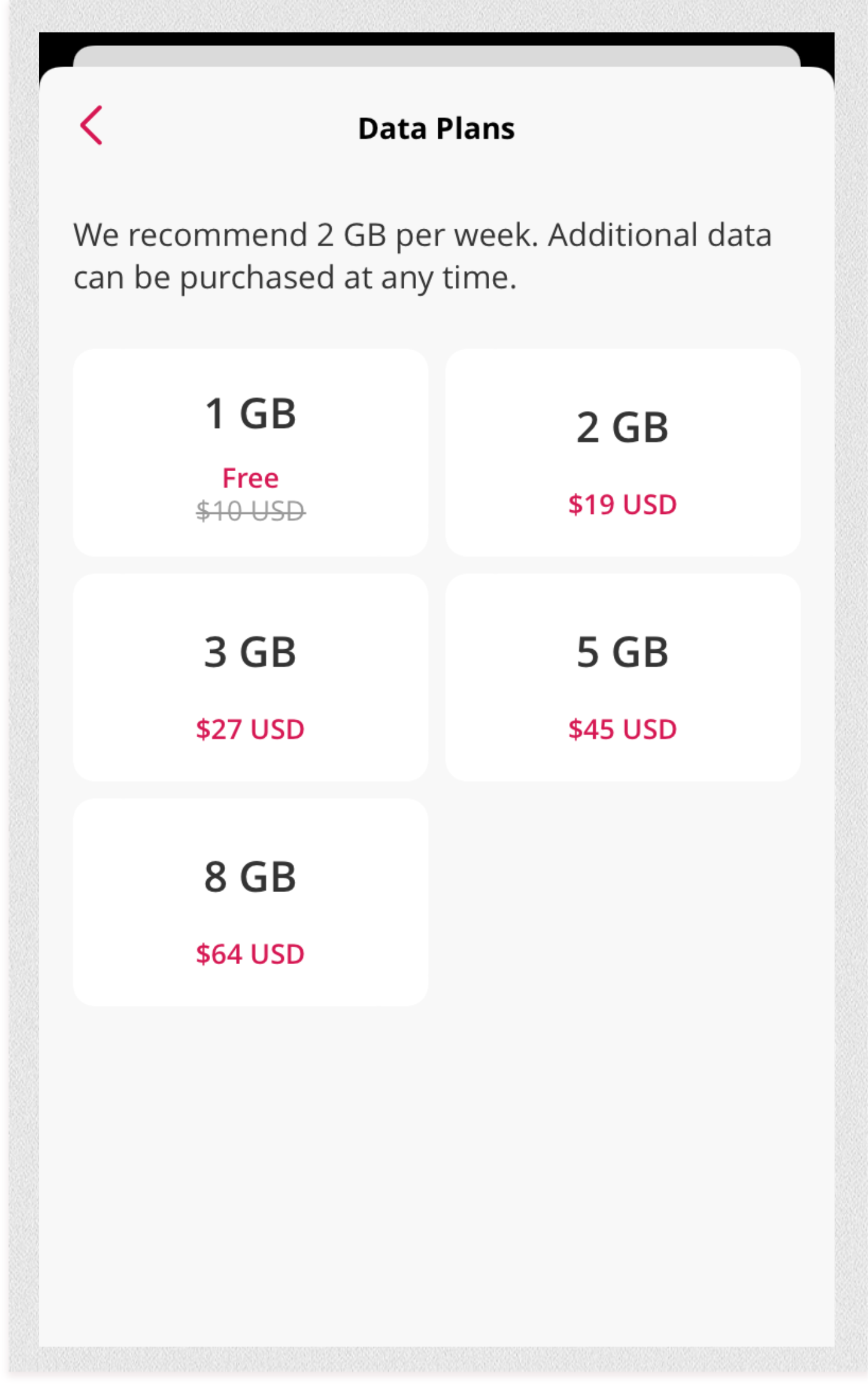
Choose the data plan. You can get 1 GB of free internet access
Step4. Make a payment and set up eSIM
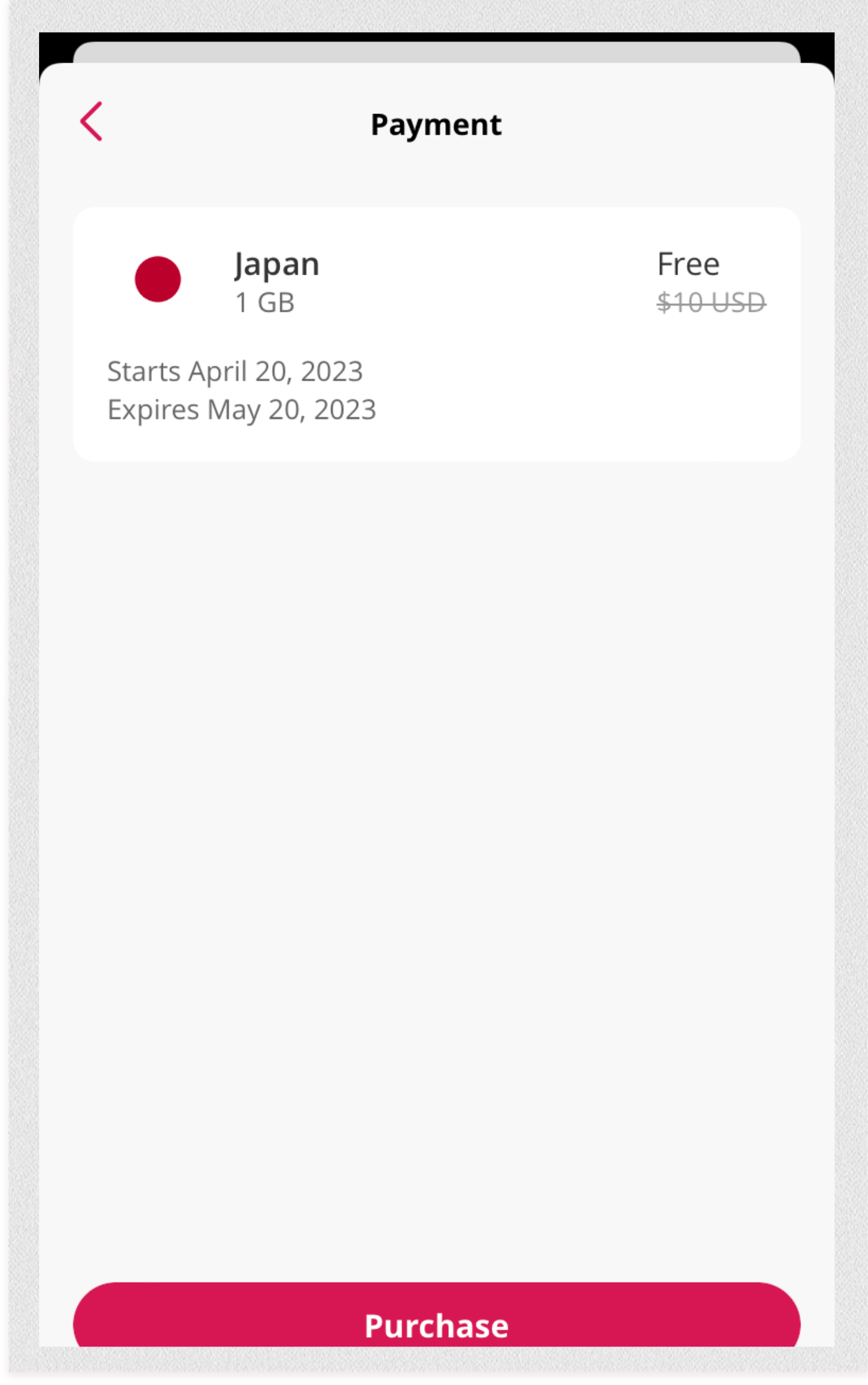
Make a payment and set up esim on your mobile device
PIE VAT eSIM is the best way to connect in Japan
Get 1GB of free 5G internet access with the PIE VAT app
While traveling in Japan, simply download the PIE VAT app to claim your free 1GB of 5G internet access. Additionally, the PIE VAT app allows for easy tax refund claims at PIE VAT partner stores.


Experience the benefits of the 5G network in Japan
5G technology promises higher peak data speeds of multiple gigabits per second, low latency, improved reliability and more. Enjoy a better user experience with these advancements.
What is PIE VAT eSIM?
PIE VAT eSIM is an eSIM (embedded SIM card) provides cellular services[1] on compatible devices. It's convenient when traveling to destinations where your existing cellular provider does not provide any service—or charges an increased price.
eSIMs will only work on compatible devices that are carrier unlocked.
[1] Our eSIM packages are data only.
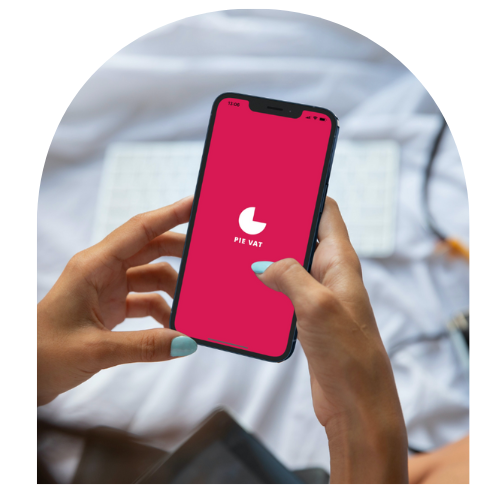
Frequently asked questions about PIE VAT eSIM for Japan
How do I check if my device is eSIM compatible and unlocked?
The following steps may not be applicable to your device. It's recommended that you confirm eSIM compatibility by contacting your device manufacturer or carrier.
iOS
-
Go to Settings
-
Tap General
-
Tap About
-
Your device is unlocked if “Carrier Lock” says “No eSIM restrictions”
-
Your device supports eSIM if the “Available SIM” section has an IMEI
Android
Google Pixel
-
Go to Settings
-
Tap Network & Internet
-
Tap the “+” next to SIMs
-
Your device supports eSIM if “Download a SIM instead?” option is available under Connect to Mobile Network.
Samsung
-
Go to Settings
-
Tap Connections
-
Tap SIM Card Manager
-
If you cannot find SIM Card Manager, your device likely does not support eSIM
-
-
Your device supports eSIM if the “Add mobile plan” option is available
Other
-
Open your phone app
-
Dial *#06# and press the call button
-
Your device supports eSIM if an EID is shown
Which devices support eSIM?
Apple Devices
iOS
-
iPhone 14 (all models)
-
iPhone 13 (all models)
-
iPhone 12 (all models)
-
iPhone SE (2020, 2022)
-
iPhone 11 (all models)
-
iPhone XS (all models)
-
iPhone XR
*iPhones sold in China do not support eSIM*
iPad
Must have WiFi + Cellular connectivity
-
iPad (starting 7th generation)
-
iPad Air (starting 3rd generation)
-
iPad Mini
-
iPad Pro
Android Devices
-
Pixel 6
-
Pixel 5
-
Pixel 4, 4a
-
Pixel 3 & 3XL
-
Pixel 2
Huawei
-
Mate 40 Pro
-
P40
-
P40 Pro
Samsung
-
Galaxy S22 (all models)
-
Galaxy S21 (all models except FE)
-
Galaxy S20 (all models except FE)
-
Galaxy Fold & Z Fold
-
Galaxy Z Flip
-
Galaxy Note 20 (all models)
Motorola
-
Razr 2019
-
Razr 5G
Can I keep my primary line on while using PIE VAT eSIM?
Of course. Most eSIM devices support two active lines at the same time. So you can keep your primary line “on” for calls and text while using your PIE VAT eSIM for cellular data.
Please make sure your data roaming on the primary line is not activated to avoid roaming charges.
Can I use PIE VAT eSIM for calls or messaging?
PIE VAT eSIM is for cellular data only and does not support calling or SMS. However, you can use your mobile apps that provide calling and texting including FaceTime, WhatsApp, iMessage, Zoom, Skype, etc.
In which country can I use PIE VAT eSIM?
PIE VAT eSIM data is exclusive to tourists using the PIE VAT app.
We offer eSIM data in:
-
Denmark
-
Germany
-
Japan
-
Norway
-
Sweden
We also offer eSIM data for tourists traveling across Europe. The following countries are supported in the Europe package.
-
Albania
-
Austria
-
Belgium
-
Bulgaria
-
Croatia
-
Czech Republic
-
Denmark
-
Estonia
-
Finland
-
France
-
Georgia
-
Germany
-
Greece
-
Hungary
-
Iceland
-
Ireland
-
Isle of Man (UK)
-
Israel
-
Italy
-
Latvia
-
Liechtenstein
-
Lithuania
-
Luxembourg
-
Malta
-
Netherlands
-
Norway
-
Portugal
-
Romania
-
Slovakia
-
Slovenia
-
Spain
-
Sweden
-
Turkey
-
Ukraine
-
United Kingdom
What payment methods are accepted for PIE VAT eSIM?
We currently accept Visa, Mastercard and American Express credit cards. Additional payment methods will be added at a later date.
When does PIE VAT eSIM expire?
When purchasing PIE VAT eSIM data, you can select a start date from which a 30-day expiration period begins. This means that once the 30-day period has passed, the eSIM data is no longer valid and you will need to purchase additional data.
If you add data to your eSIM before the 30-day expiration period has finished, your new expiration date will be based on the date the new data was added. For example, if you purchase an eSIM and select a start date of October 1st, then the data will expire on October 31st. If you add additional data on October 20th, then the new expiration date will be November 20th.
You can easily add data to any installed eSIM at any time.
Can I change my plan later?
Lorem ipsum dolor sit amet, consectetur adipiscing elit, sed do eiusmod tempor incididunt ut labore et dolore magna aliqua. Ut enim ad minim veniam, quis nostrud exercitation ullamco laboris nisi ut aliquip ex ea commodo consequat. Duis aute irure dolor in reprehenderit in voluptate velit esse cillum dolore eu fugiat nulla pariatur.
How to install an PIE VAT eSIM on iOS
Make sure you are on a stable WiFi connection before starting your eSIM installation.
For both the Manual and QR Code installation methods:
-
Open the Pie app
-
Go to Account
-
Tap eSIM
-
Select the eSIM you want to install
-
Tap Installation Instructions to see your manual installation codes and QR code
Manual Installation
On your device:
-
Go to Settings
-
Tap Cellular
-
Tap Add eSIM
-
Tap Enter Details Manually
-
Enter SM-DP+ Address
-
Enter Activation Code
-
Select “Primary” for Voice and SMS
-
Select your eSIM for Cellular Data
-
Go to Settings
-
Tap Cellular
-
Select your eSIM
-
Enable Data Roaming
QR Code Installation
On your device:
-
Open the Camera app
-
Scan QR code, then tap Cellular Plan
-
Select “Primary” for Voice and SMS
-
Select your eSIM for Cellular Data
-
Go to Settings
-
Tap Cellular
-
Select your eSIM
-
Enable Data Roaming
How to install an PIE VAT eSIM on Android
Make sure you are on a stable WiFi connection before starting your eSIM installation.
For both the Manual and QR Code installation methods:
-
Open the Pie app
-
Go to Account
-
Tap eSIM
-
Select the eSIM you want to install
-
Tap Installation Instructions to see your manual installation codes and QR code
If you choose to install via QR code, either print the QR code or display it on a second device so it can be scanned from the device using the eSIM.
Google Pixel
On your device:
-
Go to Settings
-
Tap Network & Internet
-
Select Mobile Network
-
Tap Add Carrier
-
Scan QR code or enter code manually
-
Follow the on–screen instructions
-
Enable “Mobile Data” and “Roaming”
Google Pixel 6
Manual Installation
On your device:
-
Go to Settings
-
Tap Network & Internet
-
Tap “+” next to SIMs
-
Tap “Download a SIM instead?”
-
Tap “Next” when prompted to download SIM
-
Tap “Need Help?” when prompted for QR code
-
Tap “Enter it Manually”, then enter the installation code from the Pie app
-
When your eSIM is recognized, tap “Download”
Once you are ready to use your eSIM
-
Go to Settings
-
Tap Network & Internet
-
Tap SIMs
-
Select your Pie eSIM
-
Enable Use SIM
-
Enable “Mobile Data” and “Data Roaming”
QR Code Installation
On your device:
-
Go to Settings
-
Tap Network & Internet
-
Tap “+” next to SIMs
-
Tap “Download a SIM instead?”
-
Tap “Next” when prompted to download SIM
-
Scan QR code
-
When your eSIM is recognized, tap “Download”
Once you are ready to use your eSIM
-
Go to Settings
-
Tap Network & Internet
-
Tap SIMs
-
Select your Pie eSIM
-
Enable Use SIM
-
Enable “Mobile Data” and “Data Roaming”
Samsung Galaxy
Manual Installation
On your device:
-
Go to Settings
-
Tap Connections
-
Tap SIM Card Manager
-
Tap Add Mobile Plan
-
Tap “Enter code instead”, then enter the installation code from the Pie app
Once you are ready to use your eSIM
-
Go to Settings
-
Tap Connections
-
Tap SIM Card Manager
-
Select your Pie eSIM
-
Enable eSIM under Mobile Network
-
Enable “Mobile Data” and “Data Roaming”
QR Code Installation
On your device:
-
Go to Settings
-
Tap Connections
-
Tap SIM Card Manager
-
Tap Add Mobile Plan
-
Tap Scan Carrier QR Code
-
Scan QR code and follow the on–screen instructions
Once you are ready to use your eSIM
-
Go to Settings
-
Tap Connections
-
Tap SIM Card Manager
-
Select your Pie eSIM
-
Enable eSIM under Mobile Network
-
Enable “Mobile Data” and “Data Roaming”
Android (General)
Manual Installation
On your device:
-
Go to Settings
-
Tap Network & Internet
-
Tap the “+” next to Mobile Network
-
Tap “Next” when asked “Don’t have a SIM card?”
-
Tap Enter Code Manually, then enter the installation code from the Pie app.
-
Turn on eSIM under Mobile Network
-
Enable “Mobile Data” and “Data Roaming”
-
Turn off your primary line to avoid roaming charges from your home carrier
QR Code Installation
On your device:
-
Go to Settings
-
Tap Network & Internet (or Connections)
-
Tap on SIM card manager
-
Select Add Mobile Plan (or “+”)
-
Select “Scan Carrier QR Code” (or tap “Don’t have a SIM card”)
-
Scan the provided eSIM QR code
-
When your plan is registered, select “OK” to turn on the plan
-
Now that you have activated your eSIM, you can view it in SIM card manager
-
Turn on eSIM under Mobile Network
-
Enable “Mobile Data” and “Data Roaming”
.png?width=220&height=85&name=google-play-badge%20(1).png)